How to stop Drivers updates On Windows using Registry
Share

How to stop Drivers updates On Windows using Registry.
Open the Run command, You can run Using the Keyboard Windows key + R.
Type regedit, and click OK to open the Registry.
Browse the following path: HKEY_LOCAL_MACHINE\SOFTWARE\Policies\Microsoft\Windows
Right-click the Windows (folder) key, select New, and click on Key.
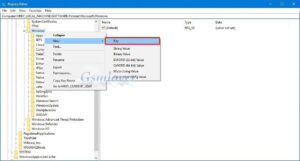
Name the key WindowsUpdate and press the Enter Button.
Right-click the newly created key, select New, and click on DWORD (32-bit) Value.
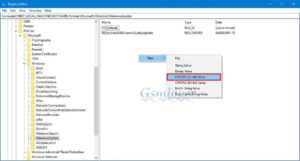
Name the key ExcludeWUDriversInQualityUpdate and press Enter Button.
Double-click the newly created DWORD and set the value from 0 to 1.
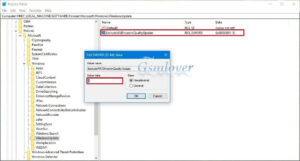
Click OK.
Once you have completed the all steps, cumulative updates will continue to download, but you won’t receive updates for drivers on your computer Windows.




